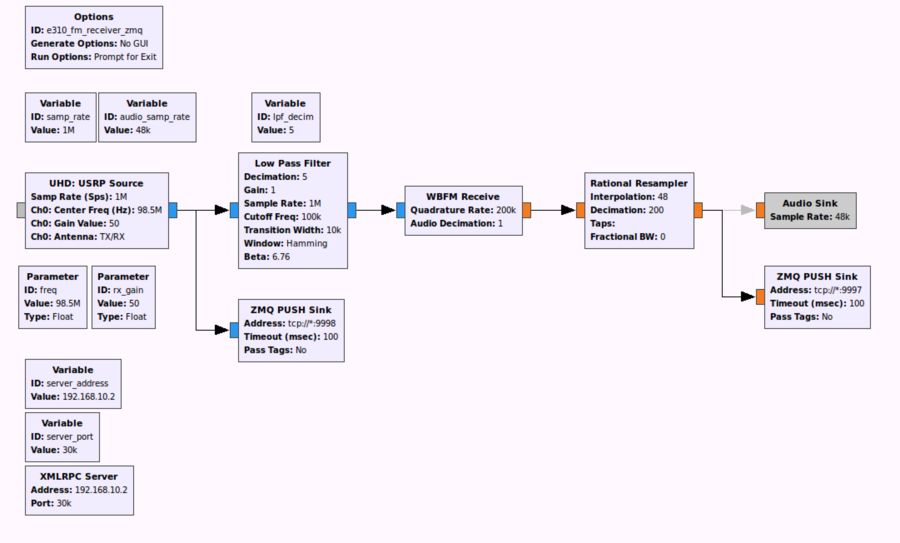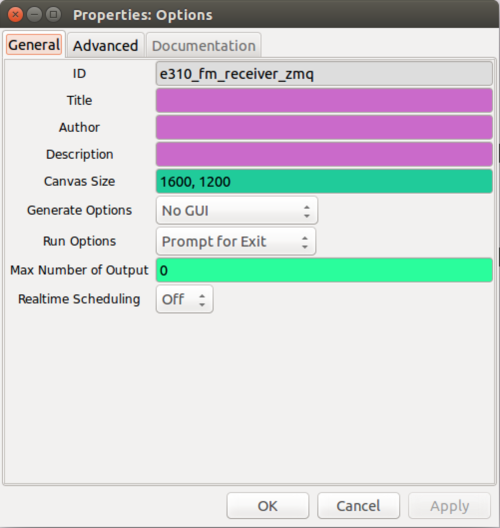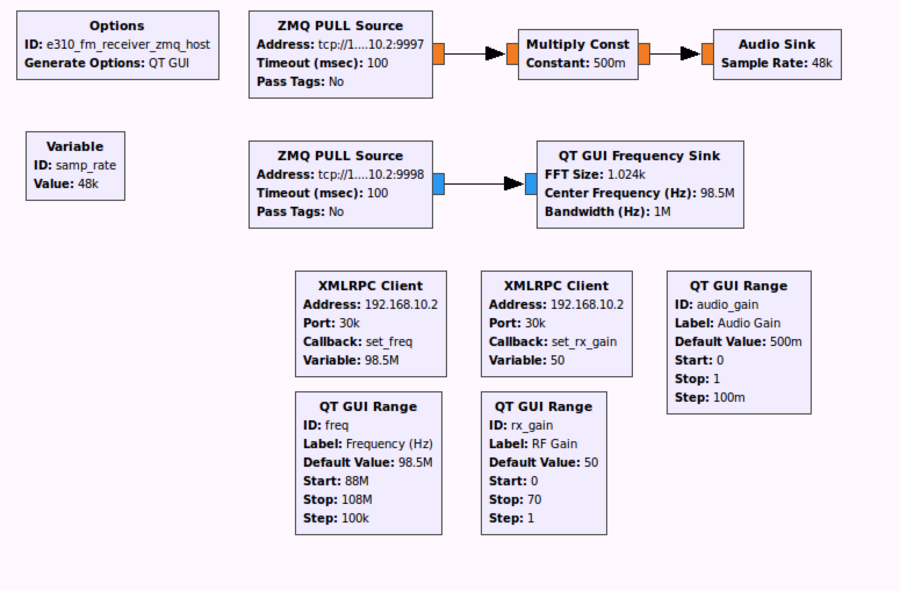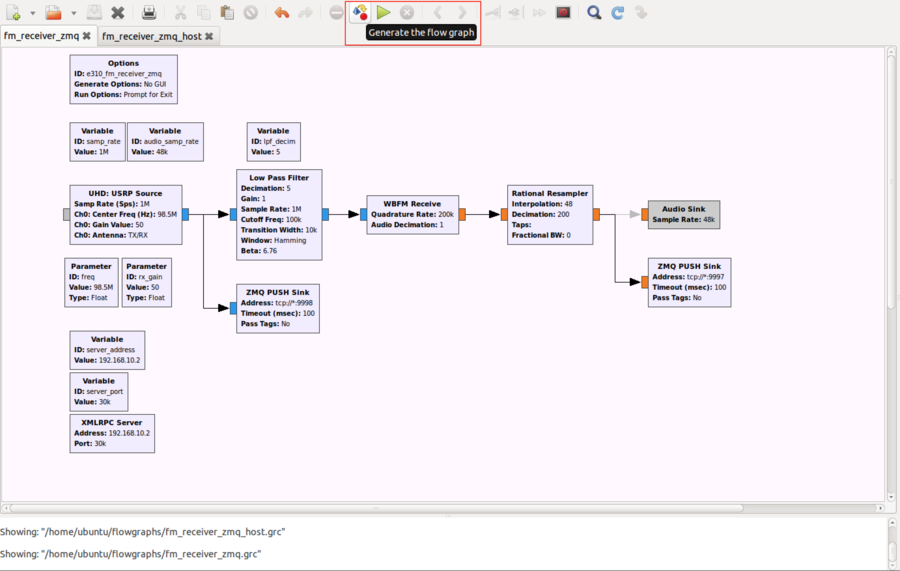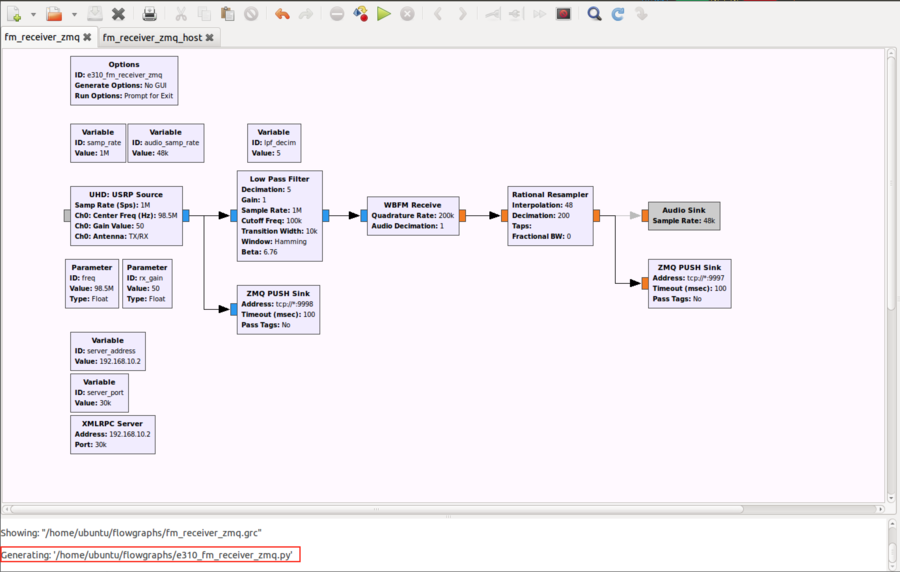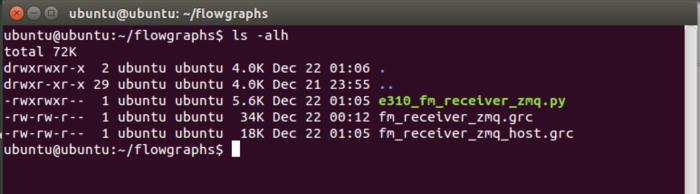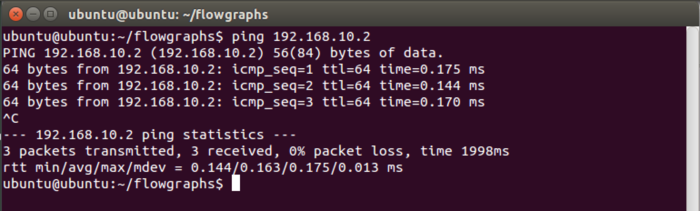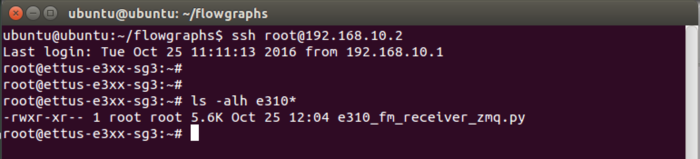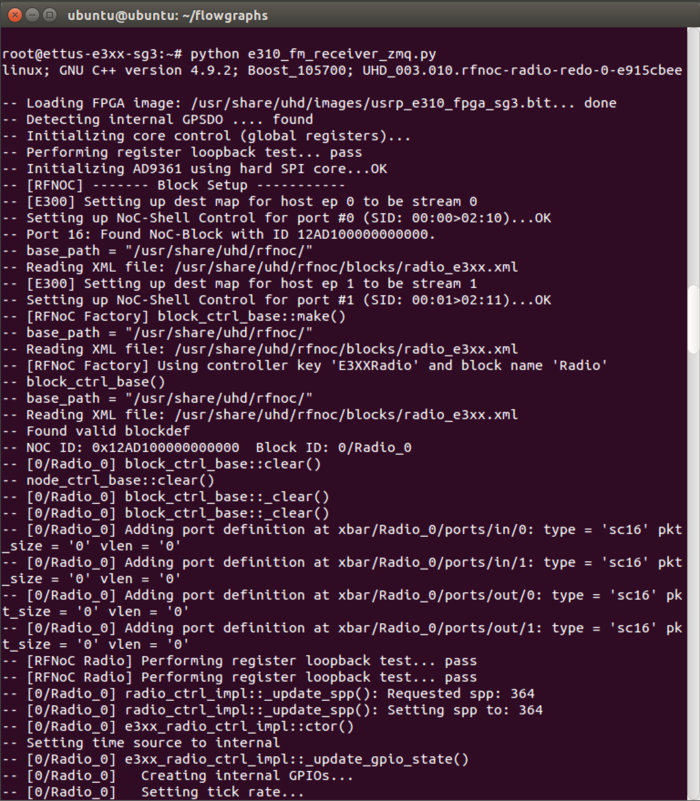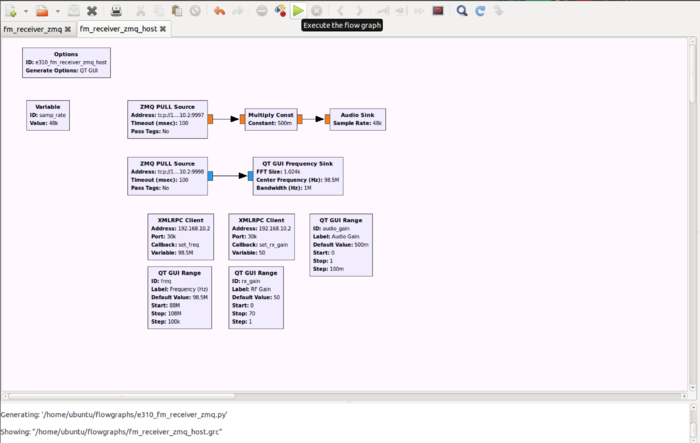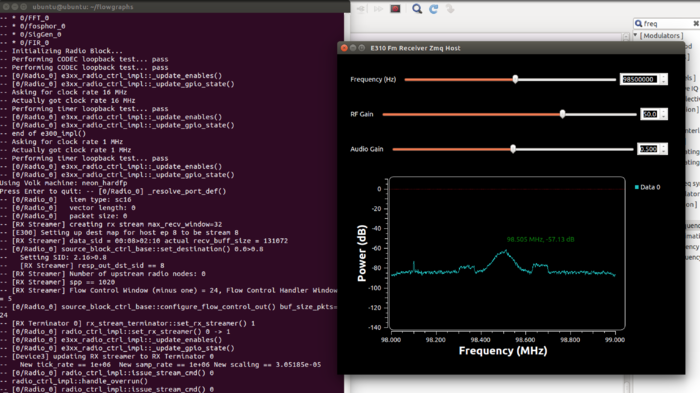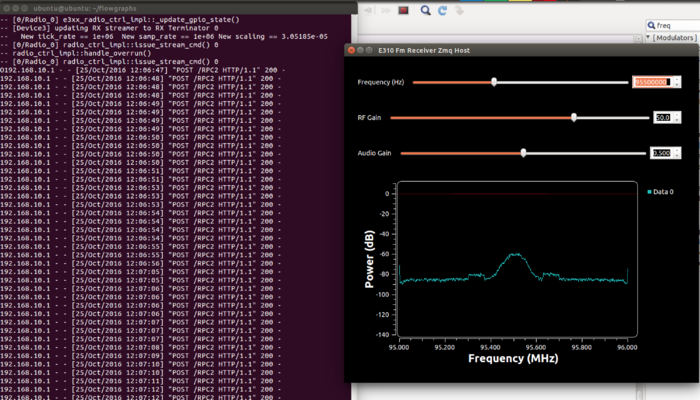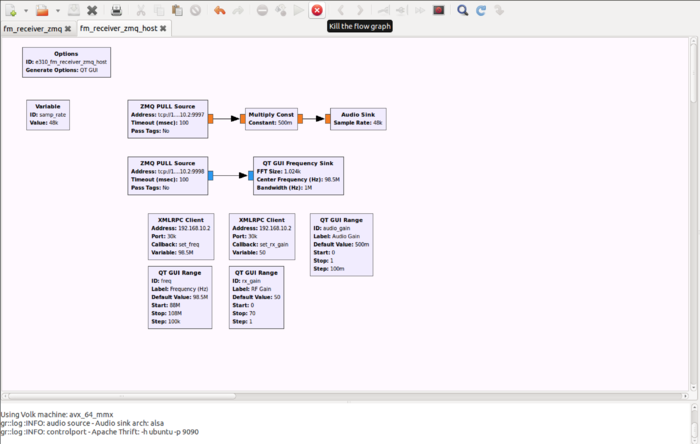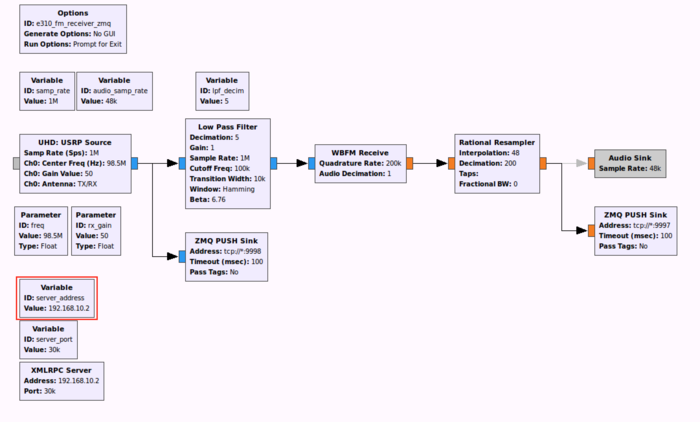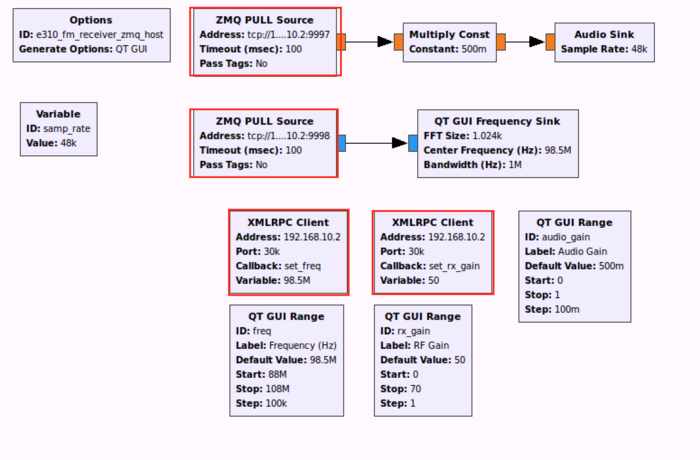Streaming processed data from the E31x with GNU Radio and ZMQ
Contents
- 1 Application Note Number
- 2 Abstract
- 3 Overview
- 4 Required Hardware
- 5 Application Overview
- 6 E310 flow graph
- 7 Host flow graph
- 8 Generating Python executable from flow graph
- 9 Verify USRP E310 connectivity
- 10 Copy Python file to E310
- 11 SSH into the E310
- 12 Running the flow graph on E310
- 13 Running the flow graph on the host
- 14 Stopping the application
- 15 Changing IP Address
- 16 Downloads
Application Note Number
AN-335
Abstract
This application note will demonstrate using the USRP E310 to remotely stream processed data to a host machine.
Overview
The USRP E310 being an embedded USRP is designed to process data locally, unlike other USRP models which will stream samples to the host machine for processing. The USRP E310 is built around the Analog Devices AD9361 transceiver and Xilinx Zynq 7020 FPGA, which includes an ARM processor. Running an Open Embedded Linux distribution it supports UHD, GNU Radio and RFNoC for processing.
This application note will focus on using GNU Radio to bring in the stream of samples and perform the digital signal processing to demodulate a commercial wide-band frequency modulated radio station (WBFM) locally on the USRP E310. The demodulated audio stream will then be sent via the ZeroMQ (ZMQ) interface to a host machine, where it then will be played on the host's audio system / speakers. This application note will also demonstrate using the XMLRPC blocks of GNU Radio to adjust variables within a running flow graph on the remote E310.
Required Hardware
- Ethernet cable
- Antenna
- USRP E310/E312/E313
- Host computer with GNU Radio installation
Note: The GNU Radio installation will need to have the gr-zeromq component enabled. For details on installing GNU Radio, please see the step-by-step guides at the Building and Installing the USRP Open-Source Toolchain (UHD and GNU Radio) on Linux, OS X and Windows Application Notes.
Application Overview
The block diagram below shows the high-level overview of the complete application. The flow graph running on the USRP E310 will demodulate a WBFM radio station, and then stream the audio over a ZMQ Sink to the host computer, where it will then be played over the host's speakers via the Audio Sink.
This application will also stream the complex IQ samples to the host via a second ZMQ Sink to produce a FFT on the host computer for visual reference only.
On the GNU Radio flow graph that is running on the host computer, there are QT GUI widgets to adjust the Frequency and RF Gain, that will be sent via XMLRPC commands to the E310, to adjust the variables within the running flow graph. The Audio Gain GUI widget will locally adjust the audio volume on the host computer.
E310 flow graph
The figure below shows the flow graph that will run on the E310. There are several important settings to note.
Within the Options block:
- Generate Options: No GUI
- Run Options: Prompt for Exit
Host flow graph
The figure below shows the flow graph [ fm_receiver_zmq_host.grc ] that will run on the host computer.
Generating Python executable from flow graph
Before you're able to run the flow graph on the USRP E310, you will first need to generate the Python file and transfer it to the USRP E310.
To generate the Python application code from the flow graph is done by using the Generate button with GNU Radio as shown in the figure below.
Note: After running the Generate function, within the console of GNU Radio Companion, it will print the location of the generate Python file. The filename will match the value of the ID setting within the Options block.
Open a new Terminal window, and navigate to the directory where the Python file was generated.
Verify USRP E310 connectivity
Before attempting to copy the file the USRP E310, ping it to verify you're able to communicate with it. Note: This application note assumes the IP address of the USRP E310 is 192.168.10.2.
$ ping 192.168.10.2
Copy Python file to E310
Next, we will use the command line utility scp (Secure Copy) to copy the generated Python file to the E310.
$ scp e310_fm_receiver_zmq.py [email protected]:~/.
SSH into the E310
Next, we will SSH into the E310 and verify the file was transferred successfully.
$ ssh [email protected]
root@ettus-e3xx-sg3:~# ls -al e310*
Running the flow graph on E310
The command below will start the flow graph on the E310, there will be a verbose output.
root@ettus-e3xx-sg3:~# python e310_fm_receiver_zmq.py
Running the flow graph on the host
Returning to GNU Radio Companion, open the "fm_receiver_zmq_host.grc" flow graph, and Execute the flow graph.
A QT based widget window will open as shown in the figure below. Tune to a strong local radio station by adjusting the QT Range widget.
Stopping the application
Stopping the application is a multiple step process. First you will need to Kill the flow graph running on the host computer. This can be done by either hitting the "X" in the upper corner of the QT widget window, or by using the "Kill the flow graph" button within GNU Radio Companion.
Next, within the Terminal window that is running the flow graph on the E310, simply hit Enter.
Changing IP Address
If your E310 is running with an IP address other than 192.168.10.2, the flow graphs will need to updated in several locations. The figures below high-light the locations that will need to be changed.
Downloads
- E310 Flowgraph Media: fm_receiver_zmq.grc
- Host Flowgraph Media: fm_receiver_zmq_host.grc