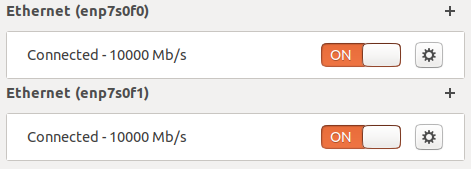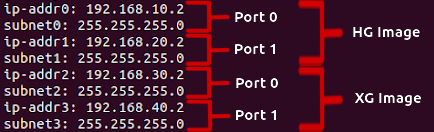Troubleshooting N310/N320 Device Discovery Issues
Contents
Application Note Number
AN-621
Revision History
| Date | Author | Details |
|---|---|---|
| 2020-01-17 | Sam Reiter | Initial creation |
Introduction
There are several methods of connecting a USRP N3xx device to a host PC (MGMT Ethernet, Serial, SFP+, and QSFP+), all of which are covered in this guide. We will be using a Linux machine (Ubuntu 19.10) for the following steps, but the troubleshooting steps can be generalized across other operating systems. While this guide is applicable to N300, N310, N320, and N321, several of the sections will be applicable to E3xx devices. In general, it is recommended that you start off by connecting via either MGMT Ethernet or Serial before setting up streaming over the SFP+ or QSFP+ ports.
It is assumed that UHD has been installed on the host machine. See here for guidance on building and installing UHD from source.
Aligning Software Versions on Host and USRP
On MPM-based devices, like the N3xx, there are several pieces of software that need to be version-aligned to allow for communication. Irrespective of your connectivity issues, start with this list:
- UHD on the Host Machine (required to interface with N3xx and to download FPGA images)
- Linux (source): Building and Installing the USRP Open-Source Toolchain (UHD and GNU Radio) on Linux
- Windows (binaries): https://files.ettus.com/binaries/uhd/
- UHD on the N3xx
- Option 1: Writing the USRP File System Disk Image to a SD Card
- Option 2: Updating the N3xx file system with Mender
- Note: you will have to establish communication over Ethernet/*SFP+ to update the N3xx file system using Mender
- MPM on the N3xx
- This is taken care of by completing the N3xx filesystem update above.
- Update MPM only: Compiling MPM Natively
- Note: you will have to establish communication over Ethernet/*SFP+ to compile MPM on the N3xx
- FPGA on the N3xx
- UHD Manual: Updating the FPGA
- Note: you will have to establish communication over Ethernet/*SFP+ to update the FPGA
- UHD Manual: Updating the FPGA
MGMT Port Ethernet Connection
- KB Page: Connecting to the ARM via SSH
- Manual Page: N3xx Getting Started SSH
Serial Connection
- KB Page: Setting up a Serial Console Connection
- Manual Page: N3xx Getting Started Serial Console
SFP+ Connection
The X310 has a pair of SFP+ ports located on the rear panel of the device near the power input. These interfaces are labeled 0 and 1:
It is possible to connect to the X310 over 1 Gigabit Ethernet via an SFP+ to RJ45 adapter or a 10 Gigabit Ethernet capable SFP+ cable. Whether or not your X3xx device is capable of using 1GbE is dependent on the FPGA image being used. With the HG image port 0 is 1GbE and port 1 is 10GbE. Using the XG image enabled dual 10GbE links (ports 0 and 1). See the UHD Manual for instructions regarding updating the FPGA image of your device.
1 Gigabit Ethernet (1GbE)
This protocol is supported only on X3xx SFP+ port 0 when using the HG FPGA image. If both of these conditions are met, you will see the green LINK LED illuminate when a working SFP+ adapter is inserted into the powered-on X310. On X3xx devices, this LED should light up regardless of successful connection to host when a working SFP+ adapter is inserted.
- Issue: Ethernet LINK LED (Port 0) does not illuminate
- Ensure your USRP is powered on.
- If the green LINK LED does not illuminate in port 0, you should try a different (known working) SFP+ adapter.
- If a known good SFP+ adapter does not elicit a green LINK LED, you should attempt recovery using the HG image. See X300/X310 Device Recovery.
- If this device recovery doesn't complete successfully or recovery doesn't bring back the link LED, contact Ettus Support.
With the HG FPGA image and a good SFP+ adapter confirmed, the device can be connected to a host PC directly from the computer's RJ45 ethernet port. The host machine should be able to ping the radio using a "ping <X310 Port0 IP address>" command.
- Issue: Host PC is unable to ping the USRP
- Ensure your USRP is powered on. Ensure your host network settings are correct. See USRP Manual: Setup the host interface. Note that many systems require a user to unplug / replug the ethernet interface for configuration changes to take effect.
- Ensure host is connected directly to the X310. Eliminate all routers and switches in between USRP and host machine. (**Note on this at the end of this list)
- Use uhd_find_devices to discover the IP of USRP devices on the same subnet as the host. If discovered, ping the IP address returned by uhd_find_devices.
- Use an interface probe utility (such as Wireshark) to "sniff" the ethernet port being used. The X310 should emit a gratuitous ARP request every 15 seconds. When this request reveals the X310’s IP, you can adjust your host IP and subnet configuration and ping the radio.
- Replace your RJ45 cable and repeat steps the above steps for this issue.
- Some communication issues have been observed with specific Linux distros (Kubuntu is one example) requiring a network switch between Host and USRP - adding an intermediate switch is worth exploring in the event other steps in this were unsuccessful.
- If you are still unable to ping your X310, contact Ettus support.
If you're able to ping the device, then you have successfully connected to it. At this point, it is recommended to run uhd_usrp_probe to pull device information. If your FPGA image is not consistent with your version of UHD on the host side, you may get errors or warnings regarding FPGA version numbers. See the USRP Manual: Updating the FPGA section.
10 Gigabit Ethernet (10GbE)
This protocol is supported on USRP Ethernet port 1 when using the HG FPGA image. When using the XG image, 10 Gigabit Ethernet is supported on ports 0 and 1. Unlike the SFP+ adapter's behavior the section “1 Gigabit Ethernet” section above, you should only expect to see the LINK LED turn green for a 10 Gigabit port upon successful connection to a host machine.
- Issue: Ethernet LINK LEDs do not illuminate when connected to host machine
- Ensure your USRP is powered on.
- Ensure the SFP+ cable is plugged into port 1 of the USRP. This is a 10 Gig interface on both the HG and XG images.
- If your host machine is using a PCIe adapter for SFP+ interfaces, ensure it was enumerated correctly by your operating system. You may need to reinstall drivers or try a different PCIe port.
- Check that the SFP+ interface on your host machine is configured to support a 10 Gigabit link. If your NIC supports dual 10 GbE links, you can put it in loopback with your SFP+ cable and confirm that both ports recognize a 10GbE connection:
- Swap your cable for a different (known good SFP+ to SFP+ cable).
- If a known good SFP+ cable connected to a known working SFP+ port does not elicit a green LINK LED, you should attempt device recovery with the XG image. See X300/X310 Device Recovery. With the XG image, try the above steps on Port 0 of your X310.
- If this device recovery doesn't complete successfully or recovery doesn't bring back the link LED, contact Ettus Support.
Once the device has a successful 10GbE connection to the host, the host machine should be able to ping the radio using a "ping <X310 Port IP address>" command.
- Issue: Host PC is unable to ping the USRP
- Ensure your USRP is powered on
- Double check that you're pinging the correct IP address. Each port will have a unique IP depending on whether you're using the HG or XG image. Note that the values in the figure shown below may have been changed from their default IP settings:
- Ensure your host network settings are correct. See USRP Manual: Setup the host interface. Note that many systems require a user to unplug / replug the ethernet interface for configuration changes to take effect.
- Ensure host is connected directly to the USRP. Eliminate all routers and switches in between USRP and host machine.
- Use uhd_find_devices to discover the IP of USRP devices on the same subnet as the host. If discovered, ping the IP address returned by uhd_find_devices.
- Use an interface probe utility (such as Wireshark) to "sniff" the ethernet port being used. The X310 should emit a gratuitous ARP request every 15 seconds. When this request reveals the X310’s IP, you can adjust your host IP and subnet configuration and ping the radio.
- Replace your SFP+ cable and repeat the above steps of this section.
- If you are still unable to ping your device, contact Ettus Support.
If you're able to ping the device, then you have successfully connected to it. At this point, it is recommended to run uhd_usrp_probe to pull device information. If your FPGA image is not consistent with your version of UHD on the host side, you may get errors or warnings regarding FPGA version numbers. See the USRP Manual: Updating the FPGA section.
QSFP+ Connection
Miscellaneous Notes
Early runs of the N300 and N310 had a firmware bug that resulted in intermittent issues with power button response. This can often be bypassed by issuing the command "powerbtn" over the serial console to the ARM. Reach out to [email protected] for instructions on downloading and installing the patch.